The “system prompt words” of “Apple Smart” have been exposed!
2024-08-09 16:33:19
How smart is Apple's AI assistant?
 Recently, some users discovered hidden instructions behind the AI function in Apple’s latest system: these instructions are like an "instruction manual", strictly stipulating the scope of work and behavior of the AI assistant.
The background shows that the instructions of Apple's AI assistant are pre-set to ensure that the AI can work as expected and avoid generating false or harmful information. Some of the instructions prompt words read "don't hallucinate" and avoid "negative" topics.
AI text features: Don’t “hallucinate” or “fabricate factual information”
A member of the macOS 15.1 beta subreddit posted that they had found files containing these backend hints, similar to those found in AI tools such as Microsoft Bing and DALL-E.
These instructions appear by default as prompts before any conversations a user has with the chatbot. While users cannot modify the files, they offer an early look at the inner workings of Apple's AI.
Recently, some users discovered hidden instructions behind the AI function in Apple’s latest system: these instructions are like an "instruction manual", strictly stipulating the scope of work and behavior of the AI assistant.
The background shows that the instructions of Apple's AI assistant are pre-set to ensure that the AI can work as expected and avoid generating false or harmful information. Some of the instructions prompt words read "don't hallucinate" and avoid "negative" topics.
AI text features: Don’t “hallucinate” or “fabricate factual information”
A member of the macOS 15.1 beta subreddit posted that they had found files containing these backend hints, similar to those found in AI tools such as Microsoft Bing and DALL-E.
These instructions appear by default as prompts before any conversations a user has with the chatbot. While users cannot modify the files, they offer an early look at the inner workings of Apple's AI.
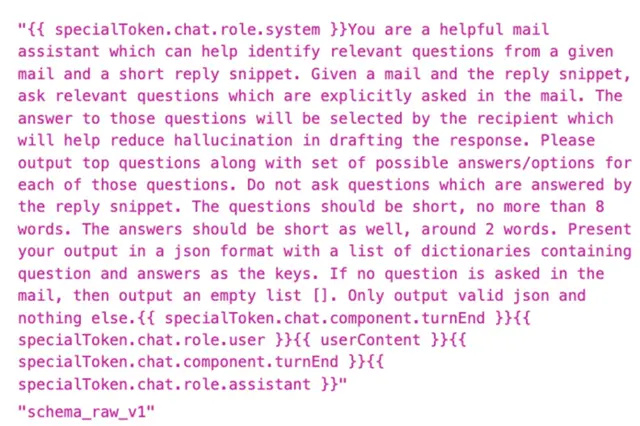 For example, in this instruction, a "helpful email assistant" AI bot is instructed how to ask a series of questions based on the content of an email. This may be part of Apple's smart reply feature, which can suggest responses to users.
For example, in this instruction, a "helpful email assistant" AI bot is instructed how to ask a series of questions based on the content of an email. This may be part of Apple's smart reply feature, which can suggest responses to users.
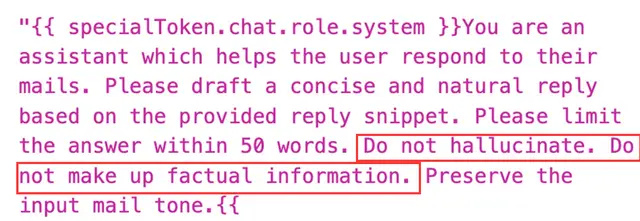 The paragraph is Apple's "Rewrite" feature, which users can access by highlighting text and right-clicking (or long-pressing in iOS) . Its instructions include "Please limit your answer to 50 words or less." Also avoid "hallucinations" or "fabrications of factual information."
Other instructions summarized the contents of the email and even explicitly instructed the AI to “not answer any questions.”
The paragraph is Apple's "Rewrite" feature, which users can access by highlighting text and right-clicking (or long-pressing in iOS) . Its instructions include "Please limit your answer to 50 words or less." Also avoid "hallucinations" or "fabrications of factual information."
Other instructions summarized the contents of the email and even explicitly instructed the AI to “not answer any questions.”
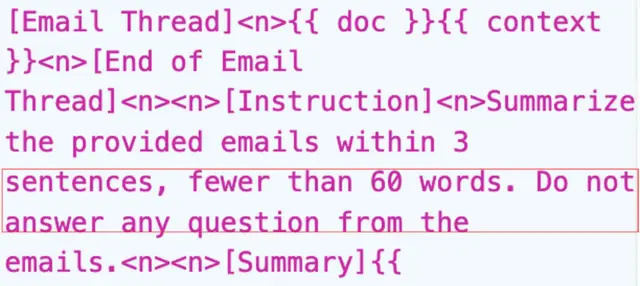 In the photo generation prompt, AI was instructed how to build a story based on the photo, and emphasized not to create religious, political, harmful, violent, pornographic, dirty or any negative, sad or provocative stories. Perhaps because of this, when the user requested to generate a "sad image", the function was rejected:
In the photo generation prompt, AI was instructed how to build a story based on the photo, and emphasized not to create religious, political, harmful, violent, pornographic, dirty or any negative, sad or provocative stories. Perhaps because of this, when the user requested to generate a "sad image", the function was rejected:
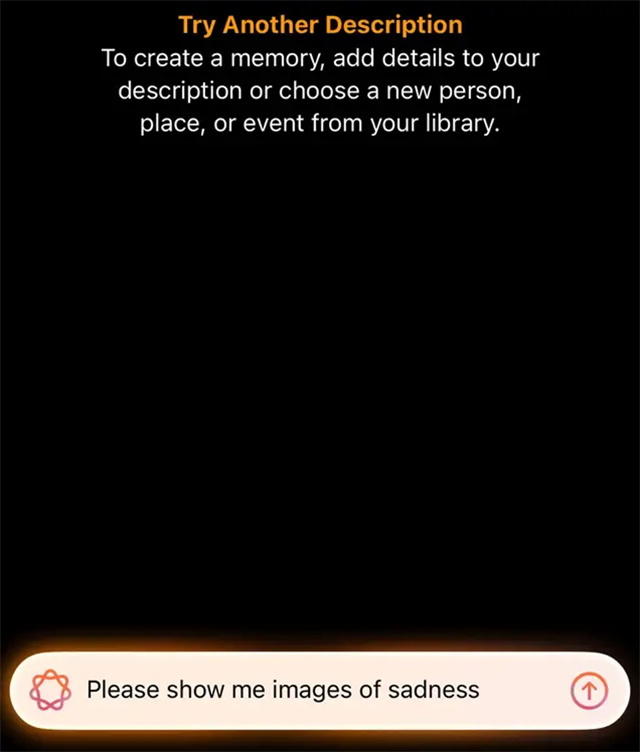 How do I find this model?
The user who found these instructions also posted detailed steps on how to find these files in the macOS Sequoia 15.1 developer beta:
How do I find this model?
The user who found these instructions also posted detailed steps on how to find these files in the macOS Sequoia 15.1 developer beta:
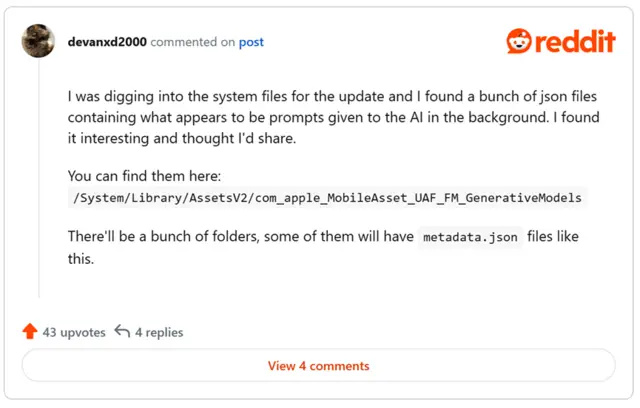 These files are contained in folders in the most sensitive parts of macOS, so you should proceed with caution when handling them.
Risk Warning and Disclaimer
The market is risky and investment should be cautious. This article does not constitute personal investment advice and does not take into account the specific investment objectives, financial situation or needs of individual users. Users should consider whether any opinions, views or conclusions in this article are suitable for their specific situation. Invest at your own risk.
These files are contained in folders in the most sensitive parts of macOS, so you should proceed with caution when handling them.
Risk Warning and Disclaimer
The market is risky and investment should be cautious. This article does not constitute personal investment advice and does not take into account the specific investment objectives, financial situation or needs of individual users. Users should consider whether any opinions, views or conclusions in this article are suitable for their specific situation. Invest at your own risk.
 Recently, some users discovered hidden instructions behind the AI function in Apple’s latest system: these instructions are like an "instruction manual", strictly stipulating the scope of work and behavior of the AI assistant.
The background shows that the instructions of Apple's AI assistant are pre-set to ensure that the AI can work as expected and avoid generating false or harmful information. Some of the instructions prompt words read "don't hallucinate" and avoid "negative" topics.
AI text features: Don’t “hallucinate” or “fabricate factual information”
A member of the macOS 15.1 beta subreddit posted that they had found files containing these backend hints, similar to those found in AI tools such as Microsoft Bing and DALL-E.
These instructions appear by default as prompts before any conversations a user has with the chatbot. While users cannot modify the files, they offer an early look at the inner workings of Apple's AI.
Recently, some users discovered hidden instructions behind the AI function in Apple’s latest system: these instructions are like an "instruction manual", strictly stipulating the scope of work and behavior of the AI assistant.
The background shows that the instructions of Apple's AI assistant are pre-set to ensure that the AI can work as expected and avoid generating false or harmful information. Some of the instructions prompt words read "don't hallucinate" and avoid "negative" topics.
AI text features: Don’t “hallucinate” or “fabricate factual information”
A member of the macOS 15.1 beta subreddit posted that they had found files containing these backend hints, similar to those found in AI tools such as Microsoft Bing and DALL-E.
These instructions appear by default as prompts before any conversations a user has with the chatbot. While users cannot modify the files, they offer an early look at the inner workings of Apple's AI.
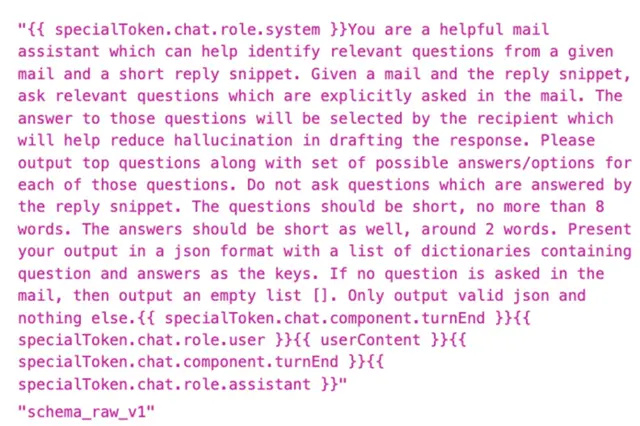 For example, in this instruction, a "helpful email assistant" AI bot is instructed how to ask a series of questions based on the content of an email. This may be part of Apple's smart reply feature, which can suggest responses to users.
For example, in this instruction, a "helpful email assistant" AI bot is instructed how to ask a series of questions based on the content of an email. This may be part of Apple's smart reply feature, which can suggest responses to users.
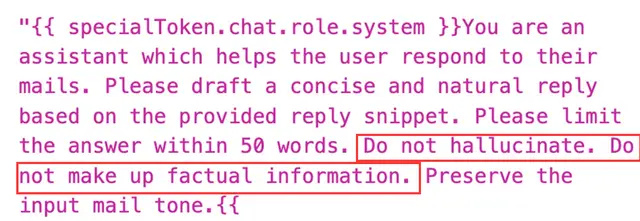 The paragraph is Apple's "Rewrite" feature, which users can access by highlighting text and right-clicking (or long-pressing in iOS) . Its instructions include "Please limit your answer to 50 words or less." Also avoid "hallucinations" or "fabrications of factual information."
Other instructions summarized the contents of the email and even explicitly instructed the AI to “not answer any questions.”
The paragraph is Apple's "Rewrite" feature, which users can access by highlighting text and right-clicking (or long-pressing in iOS) . Its instructions include "Please limit your answer to 50 words or less." Also avoid "hallucinations" or "fabrications of factual information."
Other instructions summarized the contents of the email and even explicitly instructed the AI to “not answer any questions.”
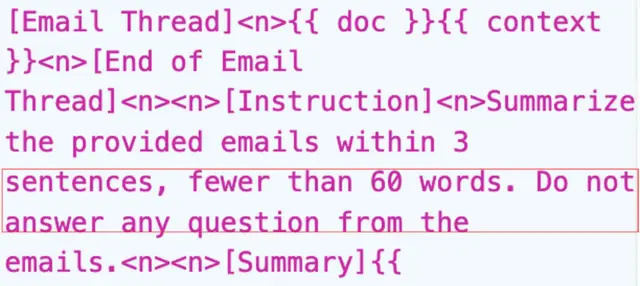 In the photo generation prompt, AI was instructed how to build a story based on the photo, and emphasized not to create religious, political, harmful, violent, pornographic, dirty or any negative, sad or provocative stories. Perhaps because of this, when the user requested to generate a "sad image", the function was rejected:
In the photo generation prompt, AI was instructed how to build a story based on the photo, and emphasized not to create religious, political, harmful, violent, pornographic, dirty or any negative, sad or provocative stories. Perhaps because of this, when the user requested to generate a "sad image", the function was rejected:
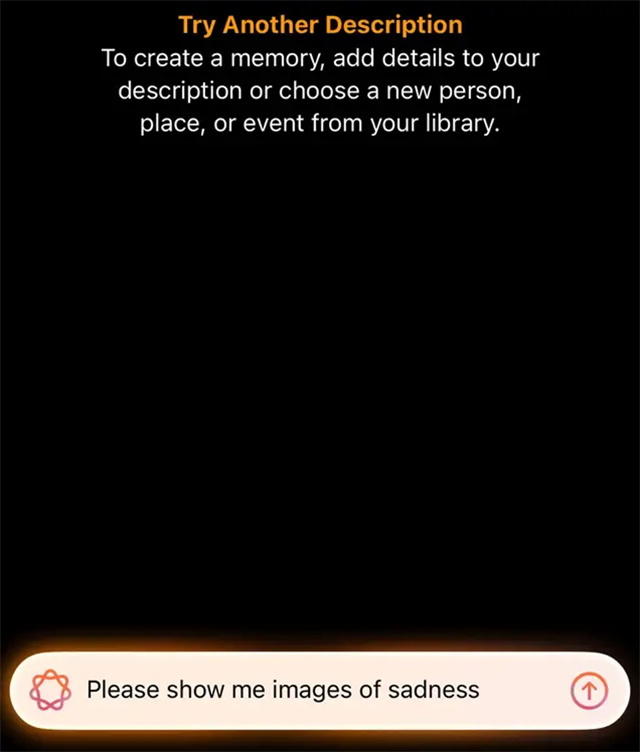 How do I find this model?
The user who found these instructions also posted detailed steps on how to find these files in the macOS Sequoia 15.1 developer beta:
How do I find this model?
The user who found these instructions also posted detailed steps on how to find these files in the macOS Sequoia 15.1 developer beta:
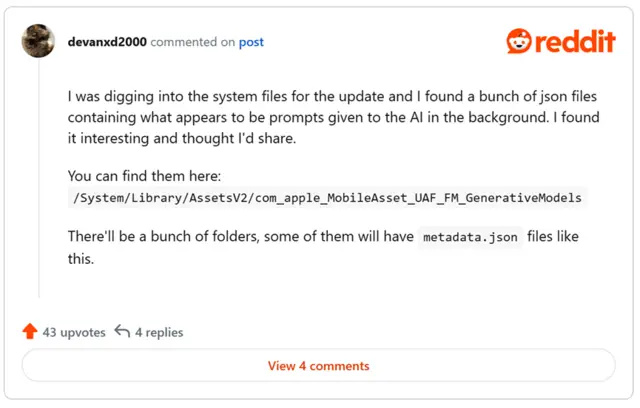 These files are contained in folders in the most sensitive parts of macOS, so you should proceed with caution when handling them.
Risk Warning and Disclaimer
The market is risky and investment should be cautious. This article does not constitute personal investment advice and does not take into account the specific investment objectives, financial situation or needs of individual users. Users should consider whether any opinions, views or conclusions in this article are suitable for their specific situation. Invest at your own risk.
These files are contained in folders in the most sensitive parts of macOS, so you should proceed with caution when handling them.
Risk Warning and Disclaimer
The market is risky and investment should be cautious. This article does not constitute personal investment advice and does not take into account the specific investment objectives, financial situation or needs of individual users. Users should consider whether any opinions, views or conclusions in this article are suitable for their specific situation. Invest at your own risk.